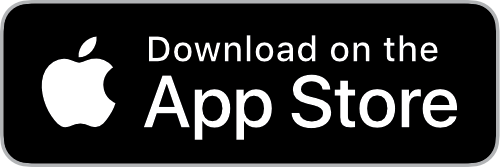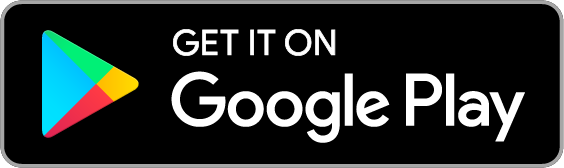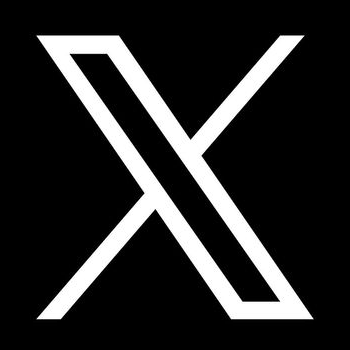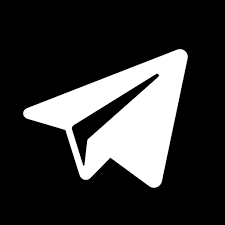Live Gear Pro
How does Live Gear Pro work?
You can compare GPUs, prices and locations when deciding which bid is the best for your needs.
How do I pay for rentals on Live Gear Pro?
You can pay with a credit/debit card. If paying with a credit card, you will simply enter that information into your NodelyAI account settings.
1. Company/Entity Registered Name:
2. Business Address:
3. Authorized Signatory (Company Owner or Officer) Full Name:
5. Authorized Signatory (Company Owner or Officer) Email:
6. Once submitted, we will review the information and generate a PO agreement to execute and complete a rental process.
Can I get help with my Live Gear Pro order?
Yes. Live Gear Pro has a team dedicated to helping you request the right gear and answer any questions throughout the process. Contact us at info@nodelyai.tech.
Are there any additional fees, contracts or obligations when using Live Gear Pro?
There is no contract required to participate in Live Gear Pro and you’re not obligated to accept any bids. The same community wide 5% fee applies for PRO projects.
How do I manage my GPU requests in Live Gear Pro?
You will be automatically given a unique URL after submitting your request for bids. Use that link to view bids, message vendors, and make a selection. Sharing the URL with other team members allows them to participate in the review process.